What Is Slack?
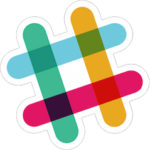 Slack is a team chat tool used by a varietry of businesses to connect people online. We will use Slack for class discussion, peer review conversations, and sharing short documents. If you are a tech geek, you may notice that the tool is similar to IRC.
Slack is a team chat tool used by a varietry of businesses to connect people online. We will use Slack for class discussion, peer review conversations, and sharing short documents. If you are a tech geek, you may notice that the tool is similar to IRC.
Our Slack Team is at https://3764su17.slack.com/. You can access Slack in your browser. If you like, you can also download a desktop or mobile app. If you want to stay on top of messages without logging in on the website, I highly recommend the mobile app, which will give you updates on your phone.
Signing Up
Joining our course Slack team is easy. On the first day of class, I will send everyone who is enrolled in the course an invitation link to join the 3764su17 team. If you do not receive an invitation, email me from your vt.edu email address, and I will send you one.
The Slack site has step-by-step instructions on Creating a Slack Account that you can follow. Scroll down to the section on accepting an invitation.
Choosing Your Username
Use your first and last name as your username in our Slack team. For instance, a student named Jane Roe would choose the username @jane.roe.
Why? Your username needs to identify who you are to me and the class. Since this is an online class, the only way I have to get to know who is who is the name you use. If you are not using the name I can find in the gradebook, I won’t be able to associate your participation into account when I assess your work.
Name-based nicknames are generally okay (e.g., Daniel Jones could choose the username @dan.jones or @danny.jones). You can also use your middle name if that is what people call you in person. To protect your privacy, do not use your PID or any other code or alternate name.
If you are in a witness protection program or the like and cannot use your real name, you can contact me by email and we will come up with an alternative. I understand the need to be safe online, so do not stress if you need an accomodation here. Just contact me.
Tutorials
Slack has a “Getting Started for New Users Resource,” which steps through the basic commands that you will use. Additionally, Lynda.com has a Slack course, which has useful sections you can watch to see the commands demonstrated. Lynda.com videos are free to Virginia Tech students. Login with your PID and password at http://www.olcs.lt.vt.edu/lynda/.
Posting
Posting is easy. Just choose the channel and type. There are formatting instructions that allow you to add bold, italics, and other features.
You can use emoji (though I don’t promise to always know what they mean).
You can tag people by their usernames. Try out the tab key on your keyboard for auto-complete.
Linking
You will need to link to your posts in your weekly summaries. Follow the instructions to quote a message to find the link to your messages.
Sharing Your Work
Please do not upload your files to Slack. We are a free team, so we are limited to 5GB for the entire class. That means that we don’t have enough space to upload drafts of your writing projects. Instead share your drafts in Discussions in Canvas.